Understanding how to modify the color settings on your SteelSeries keyboard holds significant importance, as it empowers you to personalize the aesthetic of your setup. Moreover, the availability of various lighting modes adds an extra layer of excitement to the experience.
How to Change SteelSeries Keyboard Color:
- Install SteelSeries Keyboard Engine Software: Begin by installing the SteelSeries Keyboard Engine Software on your computer.
- Personalize Keyboard Colors: This software empowers users to customize the colors of their SteelSeries keyboard according to their liking.
- RGB Customization Options: SteelSeries keyboard users have multiple options for customizing their RGB settings, including:
- Brightness Adjustment: Modify the brightness of your keyboard’s lighting to suit your preferences.
- Presets: Save presets for different lighting configurations, such as active, reactive, and idle layers.
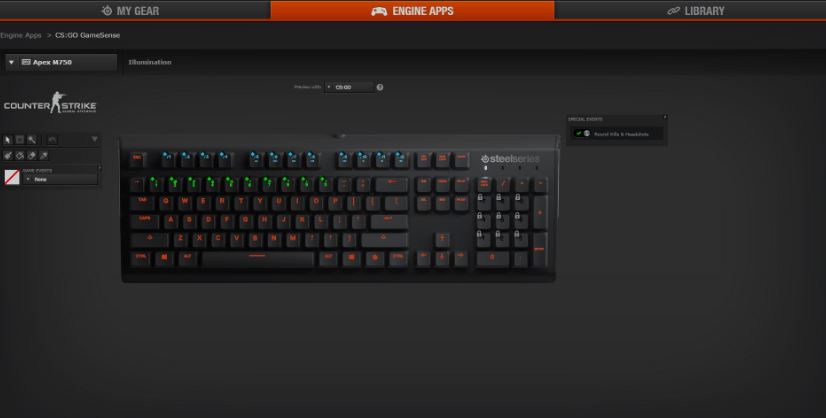
To embark on the journey of customizing your SteelSeries keyboard’s colors, the initial step involves installing specialized software. This software grants you the capability to fine-tune and alter the keyboard’s color scheme to align with your personal preferences.
To simplify the entire customization process, we will provide a comprehensive breakdown, offering step-by-step guidance to ensure you can effortlessly achieve your desired keyboard aesthetics.
- Install and launch the SteelSeries Keyboard Engine Software on your PC.
- Once the software is launched, open it.
- If your keyboard is connected to the PC, you’ll notice it already appears in the app.
- Click on the tab with your keyboard’s name on it.
- Click on the tab at the top that gives you the option to access the illumination settings.
- Choose the color that you prefer to see on your keyboard.

Also, Learn About How to Control RGB Lights on ASUS Motherboard
Limitation on Changing the Color on SteelSeries
The SteelSeries Engine Software goes beyond merely selecting a single color for your keyboard and customizing it. SteelSeries keyboard users have access to various additional options, enhancing the possibilities for cooler color customizations.
One notable feature is the ability to fine-tune the keyboard’s brightness levels to align with your preferences. Whether you prefer a more subdued ambiance or a vibrant glow, you can effortlessly adjust the RGB brightness to match your desired vibe.
Furthermore, within the software, you can create presets for three distinct layers: Active, reactive, and idle, each tailored to specific keyboard usage scenarios. These layers offer a dynamic range of customization options that elevate your keyboard’s lighting experience.
- Active Layer Presets: The active layer preset determines the keyboard’s color settings when it’s in use. This layer opens up a plethora of customization possibilities, even allowing you to control the dynamic movement of light across the keyboard, resulting in an impressive visual effect.
- Reactive Layer Presets: With the reactive layer, you can save configurations for key-specific lighting. This means you can select different colors for each individual key on the keyboard. What’s more, you have the ability to define the lighting effect triggered when a key is pressed, adding an extra layer of personalization to your typing experience.
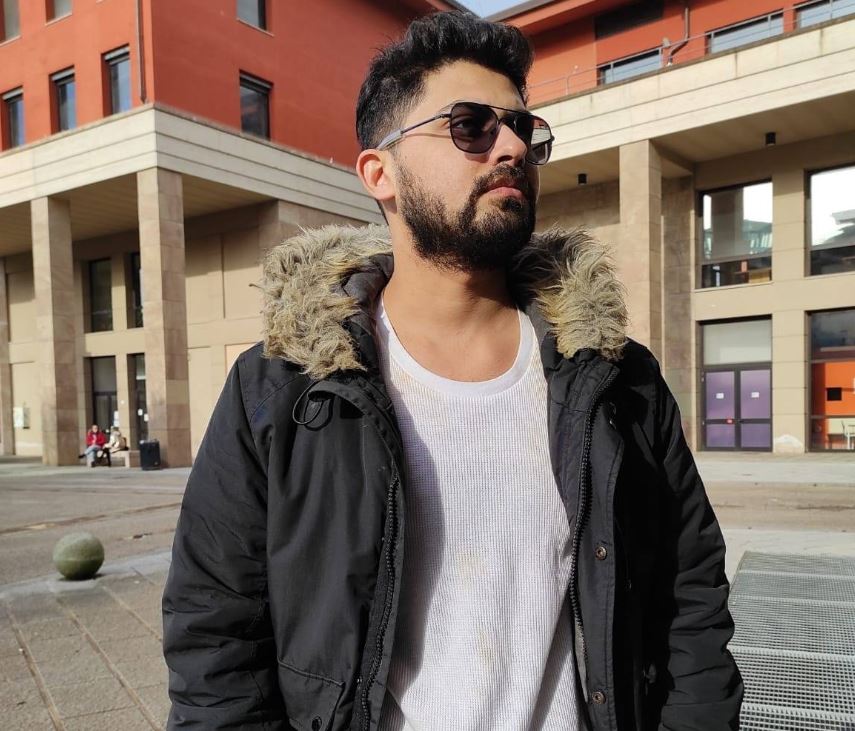
Bilal’s journey into the world of computers began as a hobby and quickly evolved into a profound fascination. Over the years, he has honed his expertise, navigating the ever-evolving landscape of hardware, software, and gaming with a keen eye for innovation and aesthetics. His knowledge isn’t just theoretical; it’s grounded in practical experience, from building custom rigs to optimizing gaming setups for the ultimate immersive experience.

